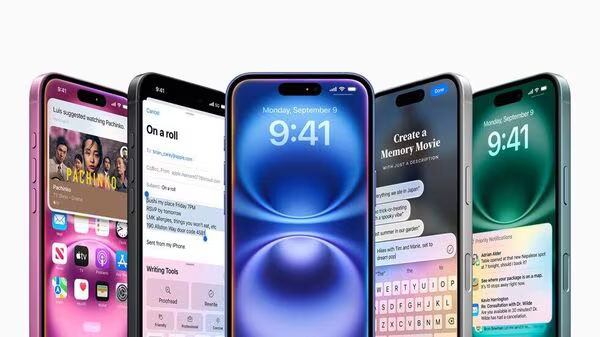Testing your computer’s RAM for problems is an important step in ensuring the stability and performance of your system. RAM (Random Access Memory) is a crucial component of your computer that stores data and instructions that are currently being used by the CPU. If there are issues with your RAM, it can lead to system crashes, freezes, and other performance issues.

There are several methods you can use to test your computer’s RAM for problems. In this article, we will discuss some of the most common and effective ways to do so.
1. Windows Memory Diagnostic Tool: Windows has a built-in tool called Windows Memory Diagnostic that can help you test your computer’s RAM for problems. To use this tool, follow these steps:
– Press the Windows key + R to open the Run dialog box.
– Type “mdsched.exe” and press Enter.
– Choose whether to restart your computer and check for problems immediately or check for problems the next time you restart your computer.
– The tool will run a series of tests on your RAM and report any issues it finds.
2. Memtest86: Memtest86 is a popular third-party tool that is widely used for testing computer memory. It is available for free and can be booted from a USB drive or CD/DVD. Here’s how you can use Memtest86 to test your computer’s RAM:
– Download the Memtest86 ISO file from the official website.
– Create a bootable USB drive or CD/DVD using the ISO file.
– Boot your computer from the USB drive or CD/DVD.
– Memtest86 will start running tests on your RAM automatically.

3. MemTest: MemTest is another third-party tool that can help you test your computer’s RAM for problems. It is available for free and can be run from within Windows. Here’s how you can use MemTest to test your RAM:
– Download MemTest from the official website.
– Install and run the program.
– Choose the number of test passes you want to run (it is recommended to run at least 8 passes).
– MemTest will start running tests on your RAM and report any errors it finds.

4. Prime95: Prime95 is a popular stress testing tool that can help you test the stability of your computer’s RAM. While it is primarily used for testing CPU stability, it can also be used to test RAM stability. Here’s how you can use Prime95 to test your RAM:
– Download Prime95 from the official website.
– Install and run the program.
– Choose the option to stress test your system’s memory.
– Prime95 will start running tests on your RAM and report any errors it finds.
5. Hardware Diagnostic Tools: Some computer manufacturers provide their own hardware diagnostic tools that can help you test your computer’s RAM for problems. These tools are often included with the computer or can be downloaded from the manufacturer’s website. Check with your computer manufacturer to see if they offer any diagnostic tools for testing RAM.
In addition to using these tools, there are some best practices you can follow to prevent RAM-related issues:

– Make sure your RAM is properly seated in the motherboard slots.
– Keep your computer clean and free from dust, as overheating can cause RAM issues.
– Avoid overclocking your RAM, as it can lead to instability.
– Update your BIOS and drivers regularly to ensure compatibility with your RAM.
By following these tips and using the tools mentioned above, you can effectively test your computer’s RAM for problems and ensure that your system runs smoothly and efficiently.